Google Tag Manager is one of the best solutions for implementing Google Analytics tracking on websites, and we use it a lot here at SearchStar. From adding standard page view tags to implementing complex conversion events, the wide variety of tracking solutions you can create makes the tool extremely versatile.
A huge plus to using GTM is the granular settings you can achieve. You can set up tags to include cross-domain tracking, or measure multiple custom dimensions across your site. But when you’re adding several Universal Analytics tags, or need to update these settings in a complex GTM container, things can take a while. GTM’s latest update should help that.
Introducing Google Analytics Settings. Sitting under the “Utilities” category in GTM, this new variable allows you to configure your Universal Analytics tag settings in one place, instead of in each individual tag.
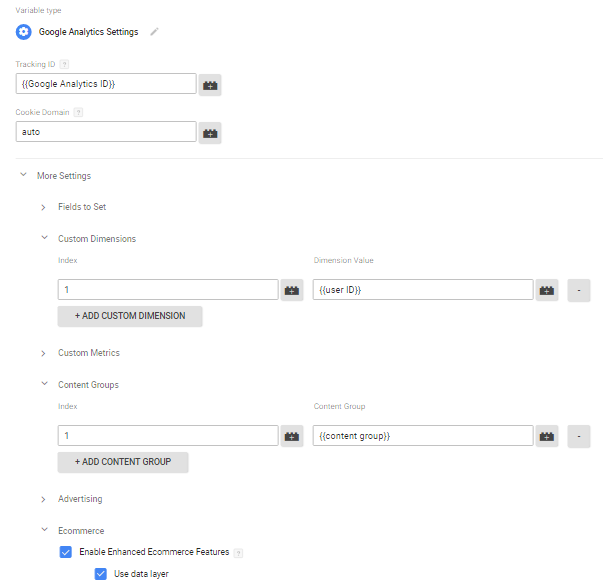
The first two fields are necessary to include in any Universal Analytics tags, the Tracking ID and Cookie Domain. This Cookie Domain field will be set to “auto” as default, a great update to the platform to bring it in line with the recommended analytics.js tracking code. The other fields are optional and normally hide under “More Settings” in your tags. These include custom dimensions, content groups and ecommerce settings.
Once you’ve created your Google Analytics Settings variable, apply it to a Universal Analytics tag by selecting your settings variable from the drop-down list and unticking the option to “Enable overriding settings in this tag”.
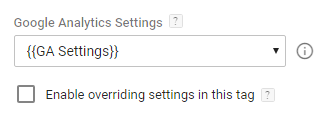
Now this is in place, whenever you update your GA Settings variable, any Universal Analytics tag where the variable is being used will also update, saving you valuable time.
If you’re not ready to commit all your Universal Analytics tags to one settings configuration or maybe certain tags need to break away from the herd, there is a half-way solution. In your Universal Analytics tag, select the GA Setting variable from the drop-down list, but tick the option to “Enable overriding settings in this tag”. This gives you the freedom to edit individual settings for this tag.
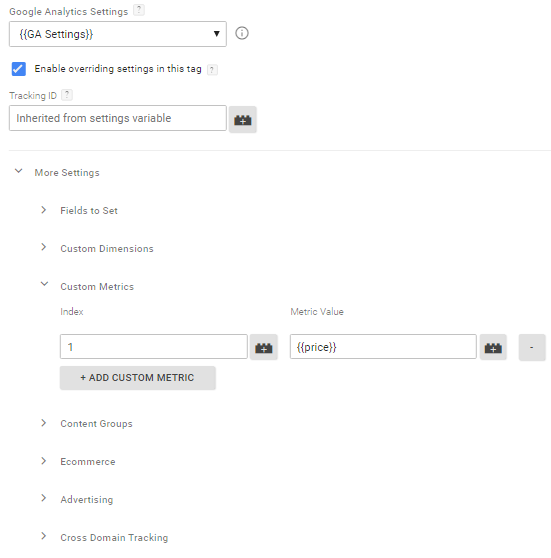
This is great when you only need a custom metric on one page, or want to keep your enhanced ecommerce settings separate. When you’re adding or overwriting fields from your GA settings variable, click on the helpful (i) icon to check how your variable is set up and make sure you’re not overwriting anything you need.
Hopefully you’re as excited as we are about this new feature and all the extra free time you’ll have not configuring your GA settings multiple times! It may seem like just something else to think about, but it’s a valuable update that improves the GTM workflow and is a great addition to your tagging arsenal.