Advertisers are always looking for ways to make their ads more compelling than rival advertisers to increase their competitive edge. Their aim is to offer users a superior user experience that will, in turn, positively influence click-through rate (CTR) and Quality Score (QS).
Through achieving top-tier quality scores Google will reward the advertiser by either reducing their cost-per-click (CPC) or serving their ad in a higher ad position. The below method was created and optimised by the Innovation Committee at SearchStar.
The Benefits of Including Month/Year
While we’ve known about the benefits of including a month and/or year in ad copy for some time, the innovative part of this blog post is the automatically updating ad copy. By automating this process, we’ve effectively eliminated the chance of serving out-of-date ad copy and any time investment required to keep ad copy relevant. This time saved can be used to drive further efficiencies within other areas of the account.
By referencing the current month or year within ad copy, it may help your ads outshine your competitors with increased ad relevance and hint of time sensitivity in some instances.
Other advertisers may refrain from the inclusion of the current month as it has traditionally been an arduous and, therefore, rushed process at the beginning of the next month or year. But no longer! We have developed a solution to automate it with Ad Customisers.
Case Study: Suttons
Suttons is a long established supplier of seeds, bulbs, and other horticultural products, established in 1806. They are also Royal Warrant holders.
They wanted to include the current month in their advertising to drive users to specific offers. As a result, we’ve implemented our solution across their accounts. For instance:
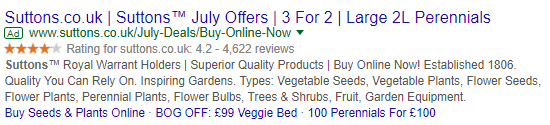
As a result, we’ve seen significant increases in CTR, conversion rates and, as a result, return on investment. There’s a clear business case to be made for including month or year in ad copy, especially when seasonal offers are involved.
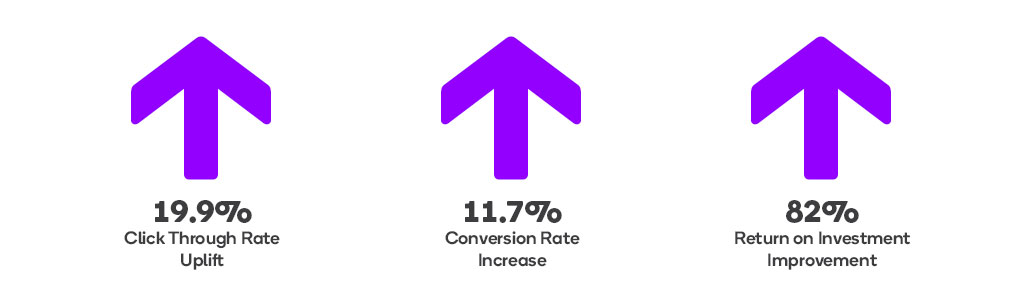
How to Include Current Month or Year in Google Ad Copy
To implement this for your accounts, please do the following:
Download this CSV (xlsm).
Go to your AdWords account.
Click ‘Tools’, ‘Business data’, ‘Data feeds’.
Click the blue ‘+’ (new) button & ‘Ad customiser data’.
Name the feed ‘AutoAdd’ & choose the downloaded CSV (xlsm) file.
Click ‘Preview’ which should display 156 changes as being successful.
Hit ‘Apply File’.
Now that the feed is ready you can create your ads.
1. For every ad group, you need to have 1 standard ad with no customisers to act as a fallback.
2. Once you have this, create your other ad variations & reference the desired syntax:
- ‘ShortMonth’ (Dec) – {=AutoAdd.ShortMonth}
- ‘FullMonth’ (December) – {=AutoAdd.FullMonth}
- ‘ShortMonthYear’ (Dec 18) – {=AutoAdd.ShortMonthYear}
- ‘FullMonthYear’ (December 2018) – {=AutoAdd.FullMonthYear}
- ‘Year’ (2018) – {=AutoAdd.Year}
Example Ad Text: ‘Last Minute {=AutoAdd.FullMonth} Offers’
Appearing As (01/12-31/12): ‘Last Minute December Offers’
Appearing As (01/01-31/01): ‘Last Minute January Offers’
Google allows 2 customisers per ad, so you can even reference the month a couple of times per ad, perhaps once in the headline and another in a Path (e.g. /December/Offers).
Your new automated ad customizer should now be up and running, with your ads displaying the current month and/or year. Let us know if you have any problems implementing the above, or would like to chat more about it. There'll be more from our Innovation Committee very soon.